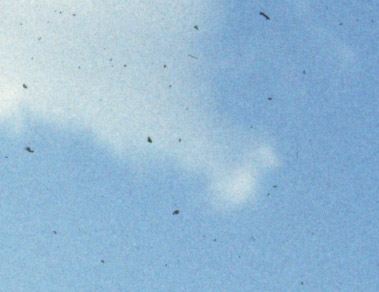|
 |
 |
 |
 |
 |
 |
||||||
|
HP Scanjet 6200C It's tempting to use a simple attachment to a flatbed scanner
to scan slides. This attachment is made by HP and is basically a
mirror box which directs light around to the back of the slide, so the
scan sees mostly transmitted
light instead of reflected
light. The mostly is
an important consideration; Since lots of light is hitting the
slide in the normal reflective path, dust on the near side of the slide
or on the scan bed appears as white spots rather than black
spots, and white spots are a lot more visible than black. At 1200 dpi,
scans seem pretty soft and
lack contrast, even after pre-scan adjustment.  The
mirror box looks like a pretty generic design, but it is not. The
specifications are precisely tuned to the
geometry of the scanner; it doesn't work even with close family members
of the scanner it is designed for.
|
Flatbed Scanner Microtek 9800XL Its also interesting to try a
relatively expensive scanner with a correspondingly expensive
transparency adapter. This mictotek scanner costs approximately
$1800 with the transparency adapter, and claims to scan at 2000 dpi. However, the detail
available is less than the detail achieved by the HP scanner at 1200
DPI.
 One advantage of this
scanner/adapter combination is that it can scan
large transparencies, presumably up to the full size of the scan bed.
|
Projector
based
copier
Direct copy attachment Nikon Coolpix 990 A Digital Camera can be used as a quick and dirty way to digitize slides. At 2048x1600, that's roughly equivalent to a 1800 dpi scan. Not bad, , but I've never been very satisfied with the results.
Typical problems with any camera based conversion are
excessive contrast and odd color
balance, which require a lot of tweaking in photoshop to fix..
It's also surprisingly difficult to get the framing right using only
the camera's LCD to aim. This transfer actually looks better than
most. I should also note
that the Coolpix' options for adjusting exposure, contrast and white
balance are not particularly useful in this process. Finally, the players in this
camera-add-on market come and go. For example, both of the
specific products shown here no longer exist - search the web for
current products. |
Minolta Dimage Scan Dual This is the result from a scanner designed for the task, but
priced suitably for home use.. I think it speaks for itself, even
at the resolution you see here. The original scan is at 2400 dpi.  You probably can't find a scanner this old any more, or if you do it will be very cheap. |
Minolta Dimage Scan Elite This is the result from a better scanner, but
still priced suitably for home use.. The Scan Elite is slightly
higher resolution, slightly better density range, slightly faster, and
incorporates Digital Ice technology to remove dust. The original
scan is at 2820 dpi. The price/performance ratio of scanners in the consumer price range is improving rapidly, but using this kind of equipment is still time consuming and requires lots of practice to get good results. |
Professional Scanner Nikon Coolscan 4000 This is the result of a professional scan by Larsen Digital, using expensive equipment, and scanning at maximum 4000 dpi resolution. Note that professional scans are not automatically at such a high resolution - you probably have to pay more. For all practical purposes, 4000 dpi is all the resolution there is on a 35mm slide, but there is still room for improvement in color and dynamic range, even at this level of technology. |
|||||||
 size normalized |
 size normalized |
 size normalized
|
 size normalized |
 size normalized |
 size normalized
|
 original size |
||||||